Loop through array in Postman
Sometimes, as a test engineer, you need to iterate over a set of elements and call the same API method with each of them.
If you do not have ready testing infrastructure, you can use Postman Collection Runner for a quick solution.
Let’s assume that you have an array (or any collection) of items, each of which you need to pass into the same request.
As an example, I decided to find which of 10 books from Google Books has a preview (it will be an array of items). As in my previous article, I chose Google Books API for that:
https://www.googleapis.com/books/v1/volumes/{{varVolume}}?key={{yourAPIKey}}
In the Postman desktop application, you need to create:
- Request with a variable;
- Variable with initial value = 0 — it will incrementally increase (does not matter in Globals or Environment scope).
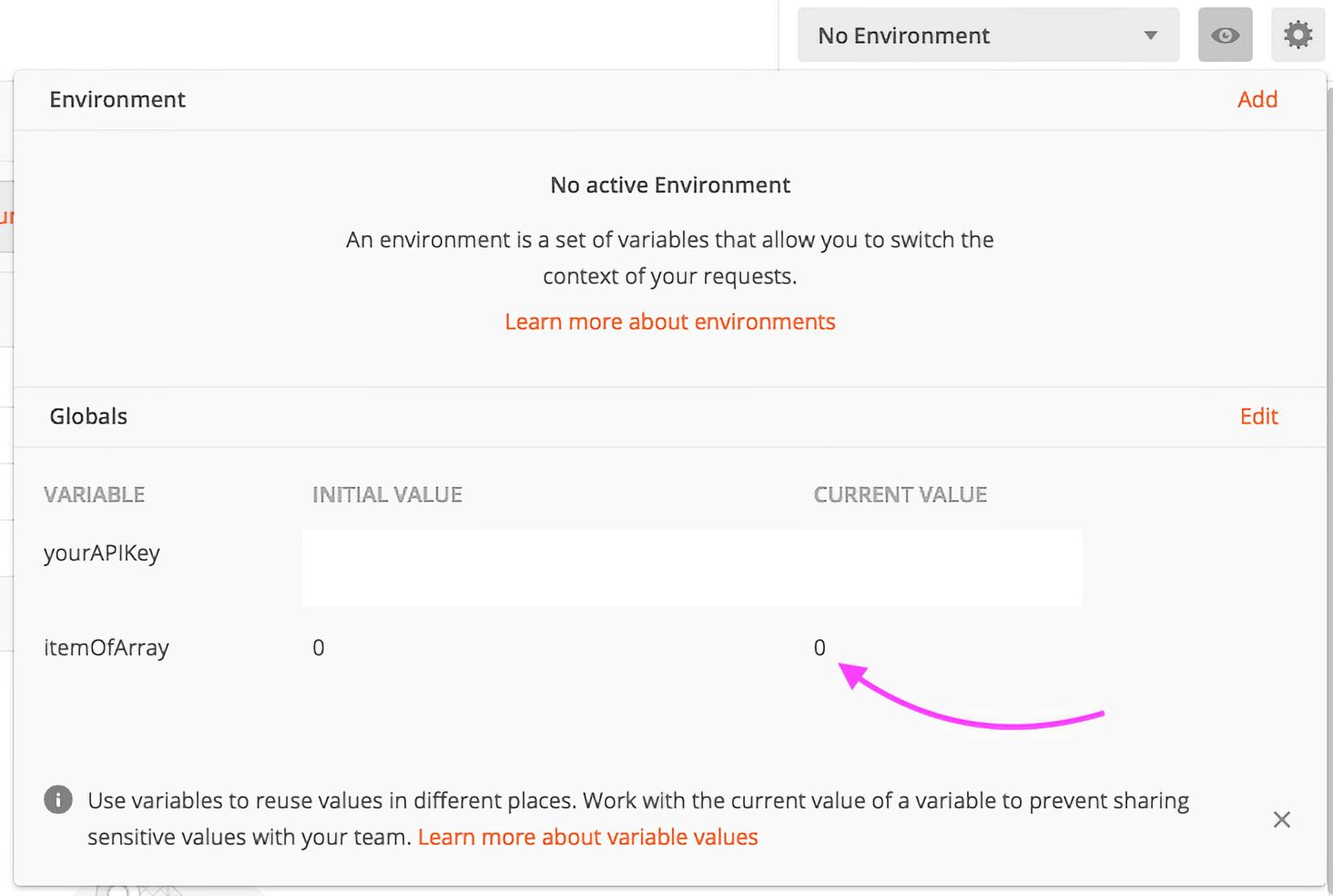
Fig. 1. The initial and current values must be 0
In the Request on the «Pre-request Script» tab, you need:
- Specify an array of items;
- Get an index for the current request from the variable;
- Set an item according to the index into another variable for the current request.
const dataArray = [
"TWiYDwAAQBAJ",
"8ahgioXQ9g8C",
"K98hhw0IEHgC",
"mDKphT8_XLsC",
"XfDOcmJisn0C",
"vxX2JGsN7PoC",
"5x4uDwAAQBAJ",
"mmlgAAAAMAAJ",
"jetfAAAAMAAJ",
"38xQHS4h0yEC"
];
let item = pm.globals.get("itemOfArray");
pm.globals.set("varVolume", dataArray[item]);
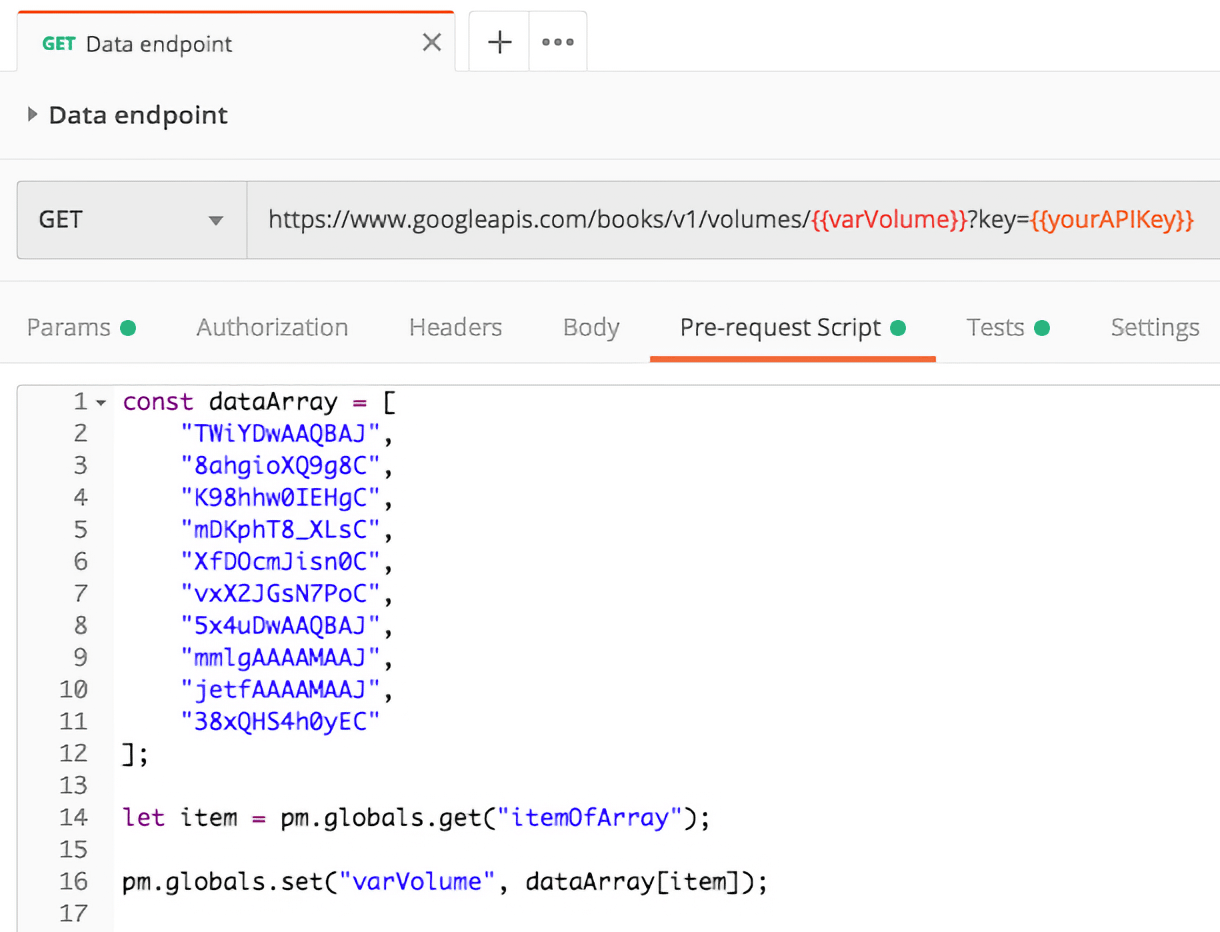
Fig. 2. {varVolume} variable will be created automatically
In the Request on «Tests» tab, you need:
- Increment index and save a new value after the current request. It will be used to request a new item on the next iteration;
- Case 1: Output target data from the response into the console;
- Case 2 (advanced): Save target data into a variable.
let item = pm.globals.get("itemOfArray");
pm.globals.set("itemOfArray", Number(item) + 1);
let jsonData = pm.response.json();
pm.test("Status code is 200", function () {
pm.response.to.have.status(200);
});
// Output only in case of condition
if (jsonData.accessInfo.viewability !== "NO_PAGES") {
// Case of output №1 - in Postman console
console.log(`${jsonData.id} is ${jsonData.accessInfo.viewability}`);
// Case of output №2 - in Postman variable
// Additional variable to avoid "undefined" previous data on the first iteration
let previousResponse = (pm.globals.get("resposeData") === undefined) ? '' : `${pm.globals.get("resposeData")}, `;
// Represent output as a key:value data
const keyInQuotes = `"${jsonData.id}"`;
const valueInQuotes = `"${jsonData.accessInfo.viewability}"`;
pm.globals.set("resposeData", `${previousResponse}${keyInQuotes}: ${valueInQuotes}`);
}
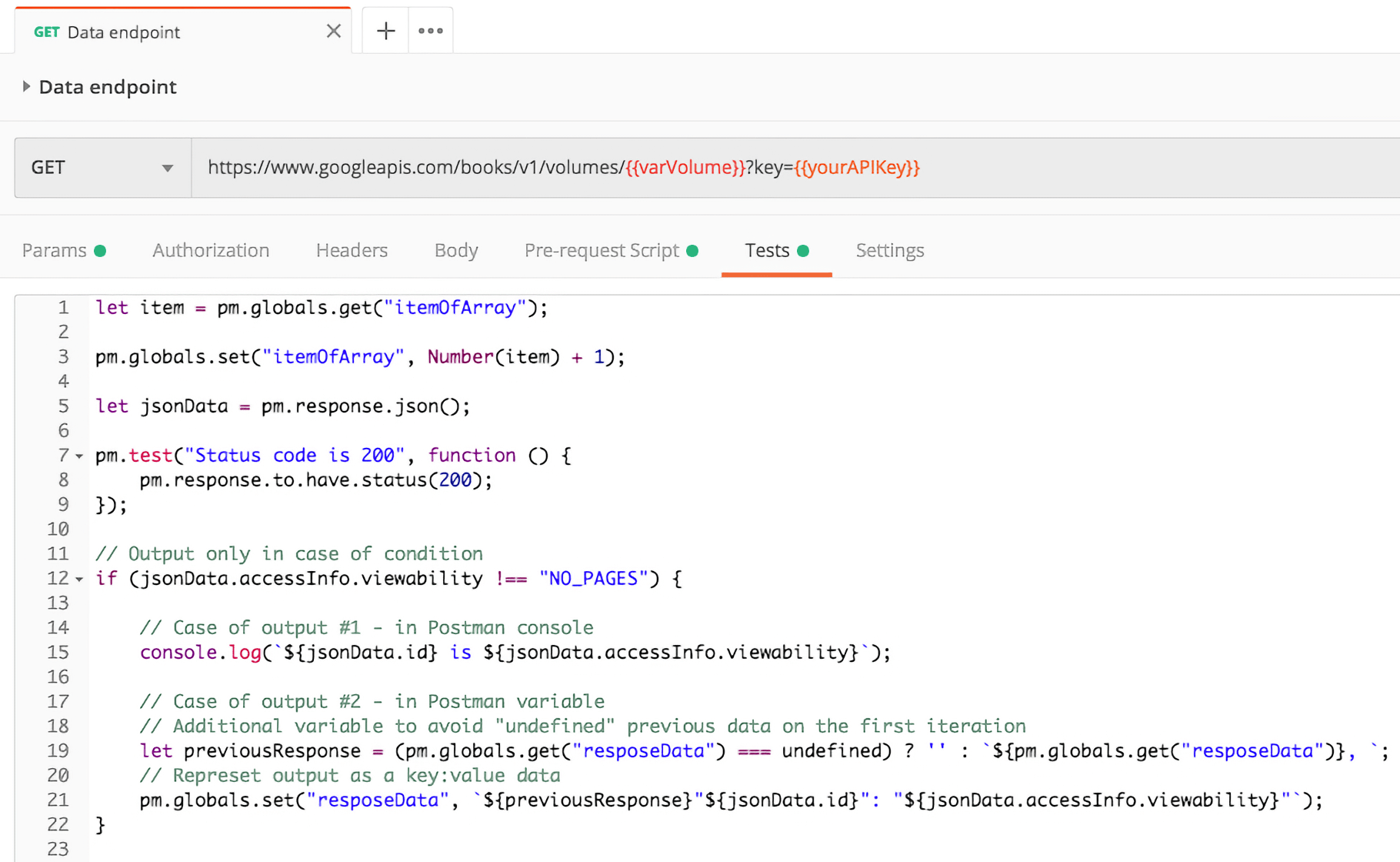
Fig. 3. {responseData} variable will be created automatically
Run your single request in Collection Runner. Before starting, you need:
- Set a number of iterations = quantity of your data items;
- And open Postman’s console.
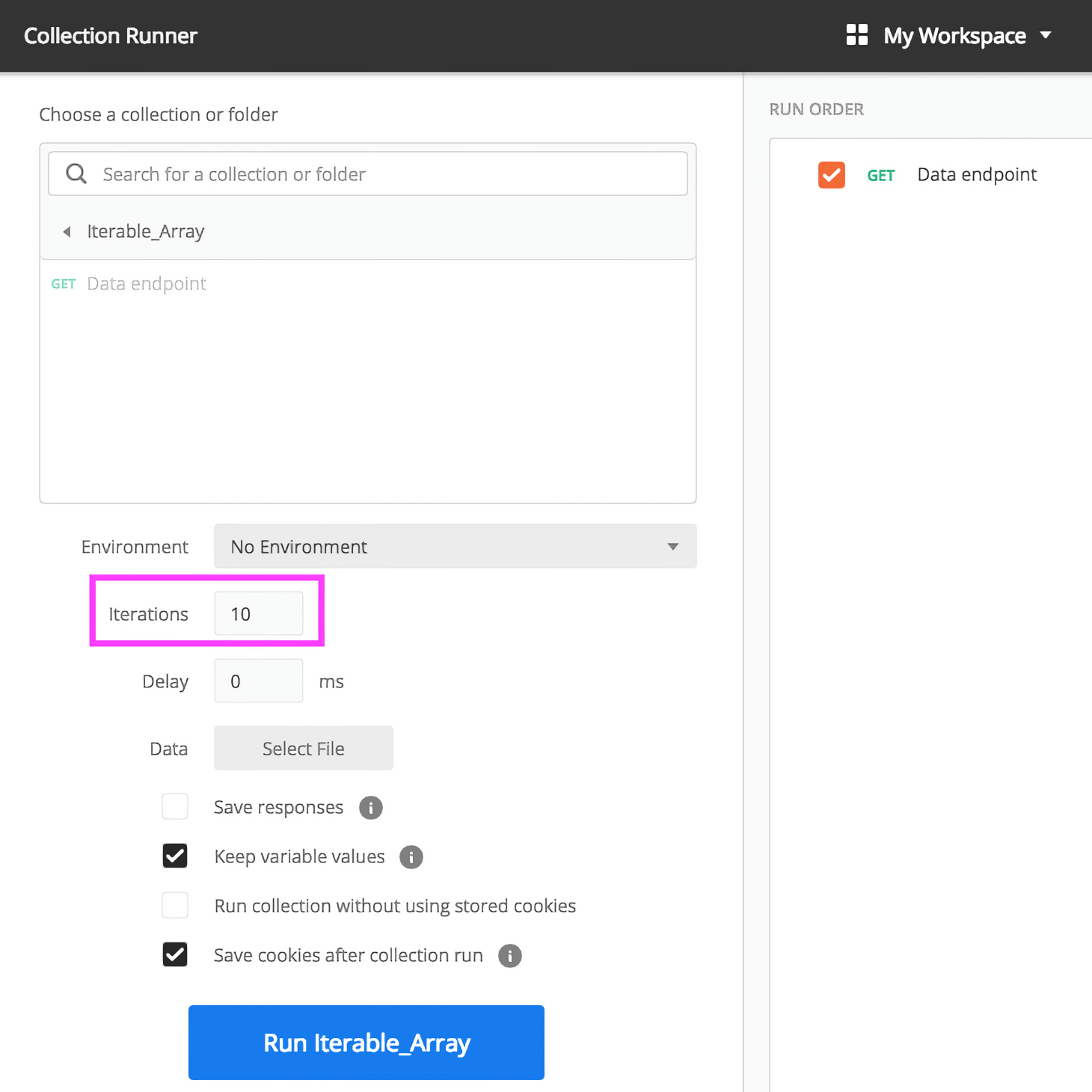
Fig. 4. Iterations = array.length
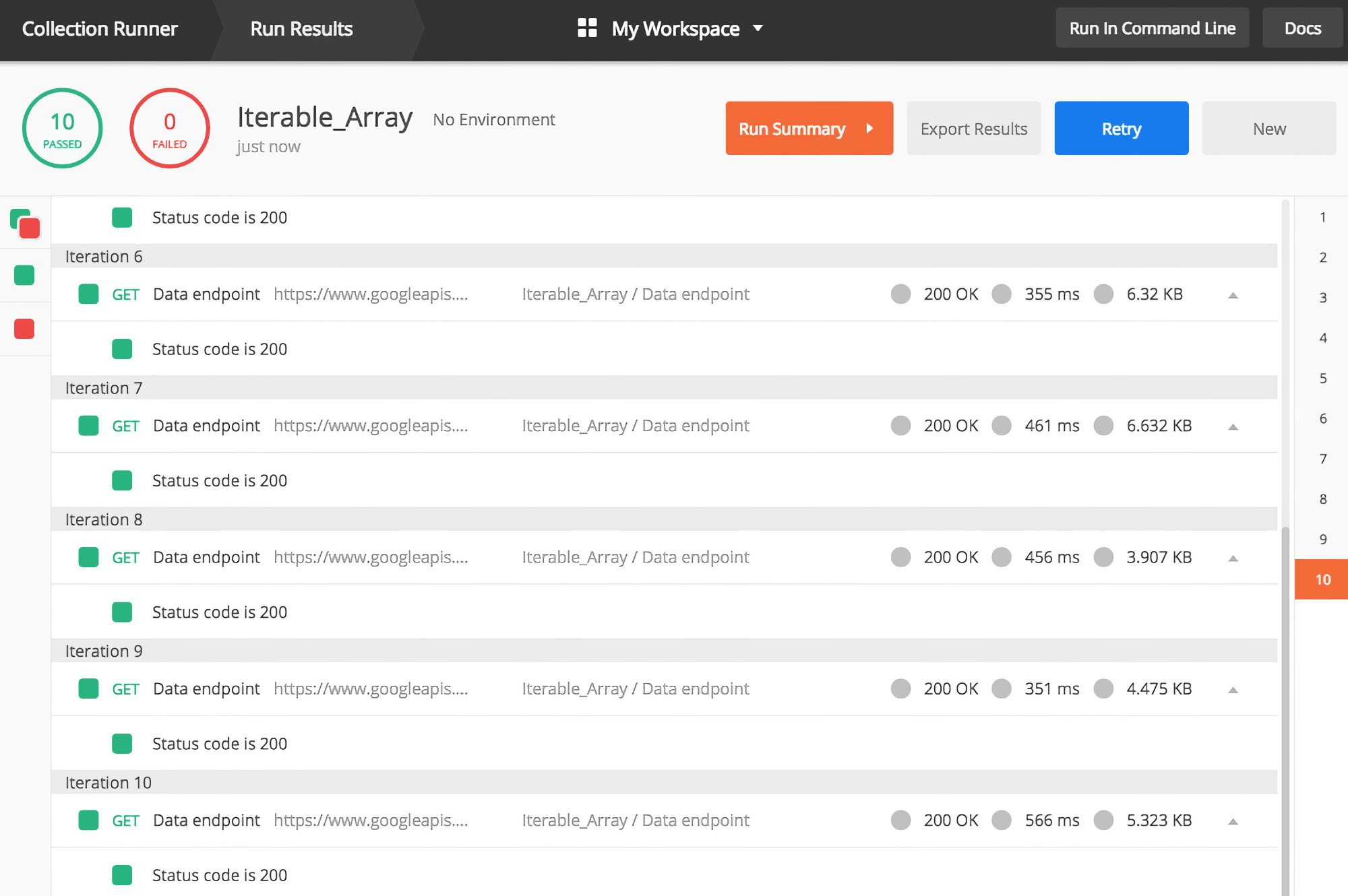
Fig. 5. Example of the run
Open Postman’s console and select «Hide network». You’ll see all your target data in a defined format (output case 1);
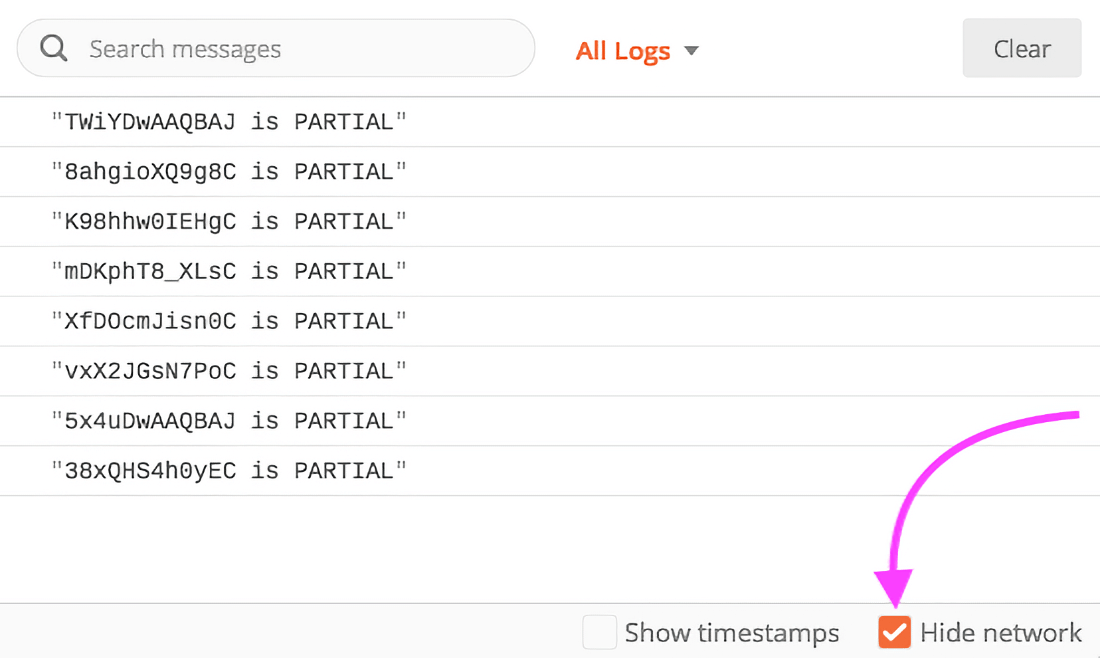
Fig. 6. Hide the network from the console log
Open Postman’s environments manager and check the value of the variable with response data (output case 2).
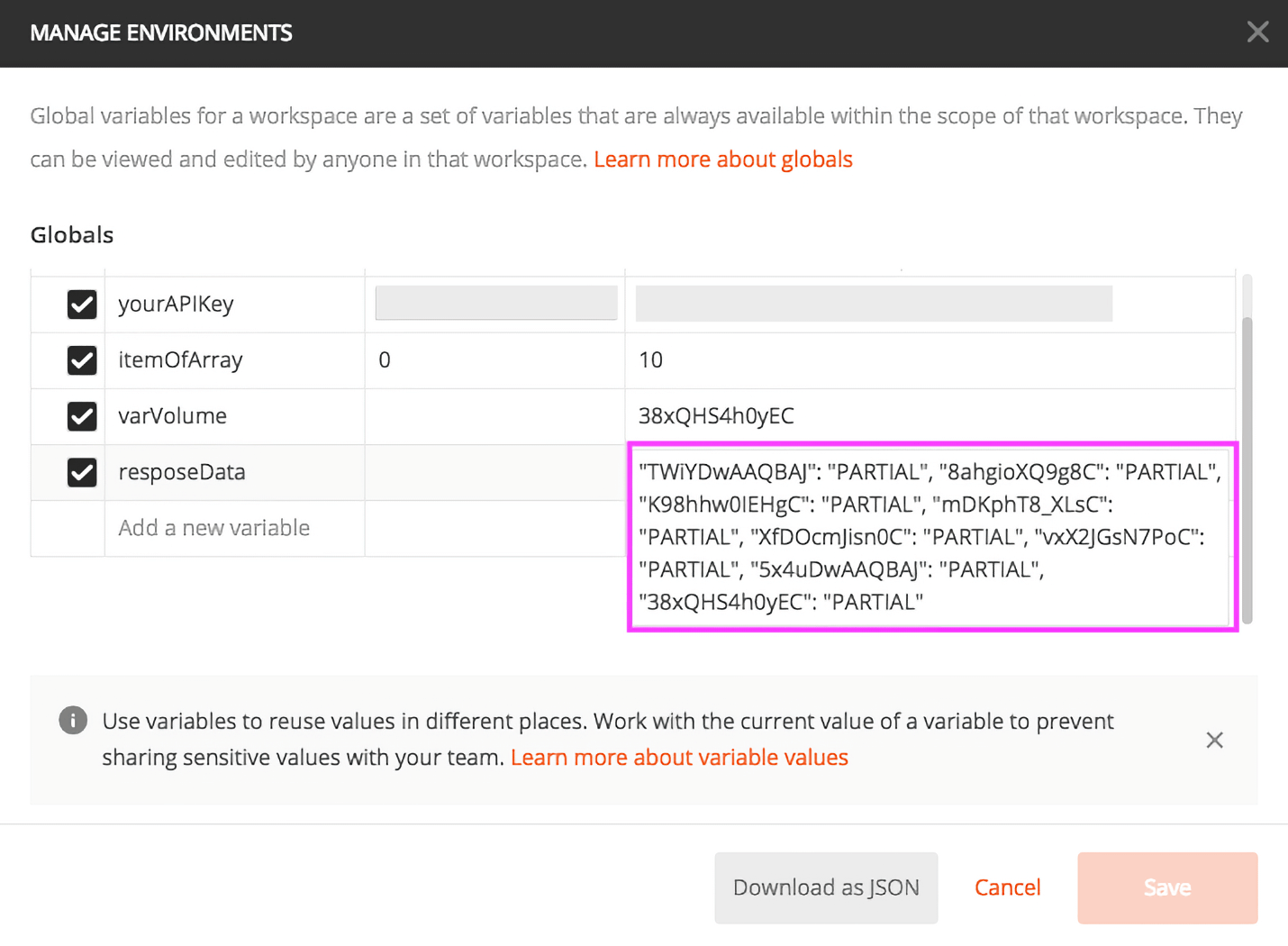
Fig. 7. Data stores as the variable value in a copy-pastable format
After the current run you should reset the iterable variable to its default value (0) and delete temporary created variables to prevent any failures at the next run.
You can also loop through a data file in the Postman Collection Runner.
Copy @ Medium