Vectors of Testing Pop-up Overlays
How to manually test modal windows.
A few years ago, I was working on a web project full of pop-ups. After this experience, I collected a list of insights for testing pop-up overlays or modal windows.
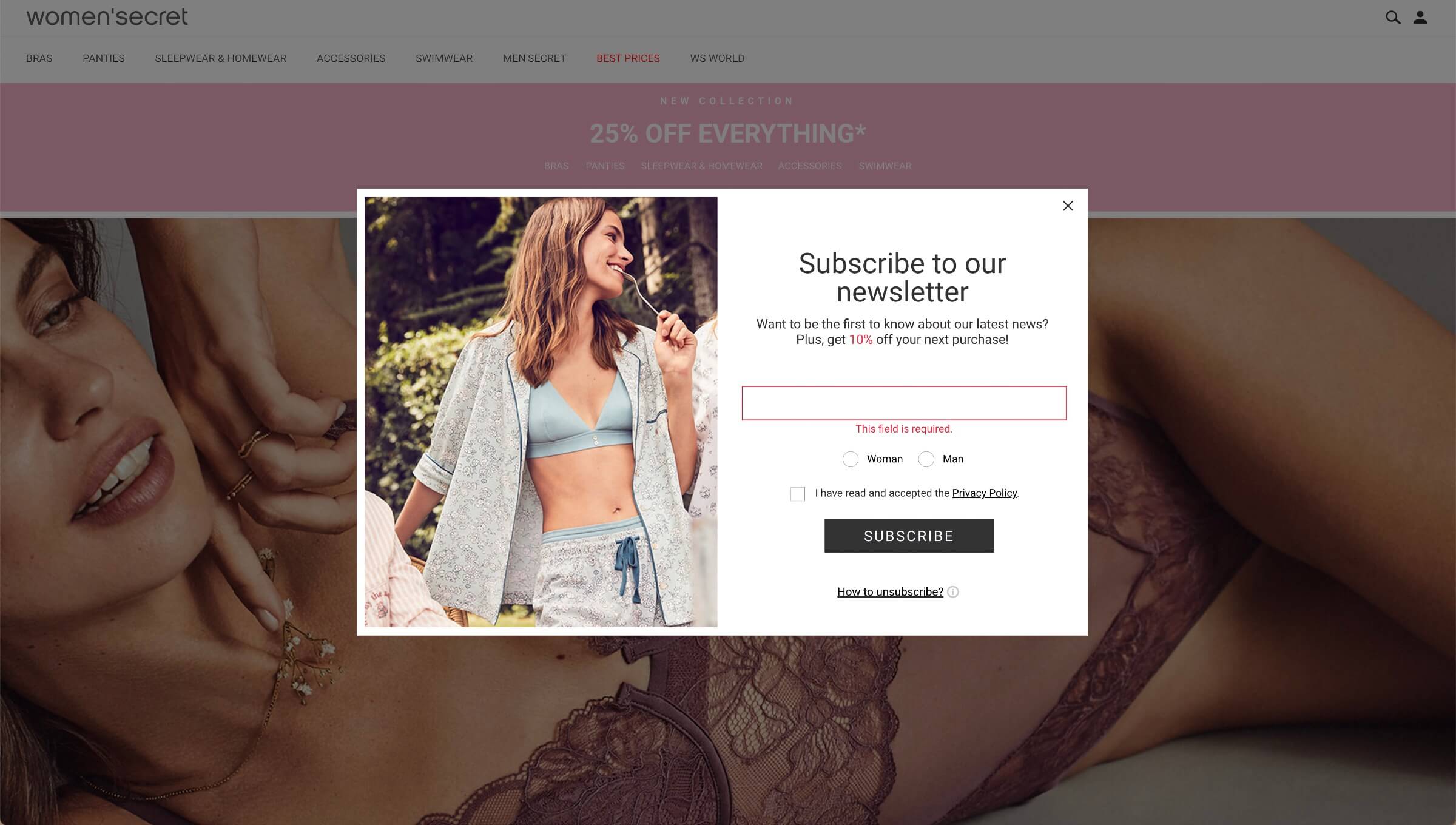
A perfect example of a pop-up overlay (modal window)
1. Pay attention to the location of the X close cross
(Set by the design.) If the X close cross is outside of the pop-up area — it’s a 100% identifier of the complete closing of the pop-up. But in some rare cases, when it’s located inside the pop-up, it can close interactive content inside the pop-up (of course, it’s better to avoid such kind of UX). The main point is to make sure that it’s easy and obvious to dismiss the pop-up (modal window).
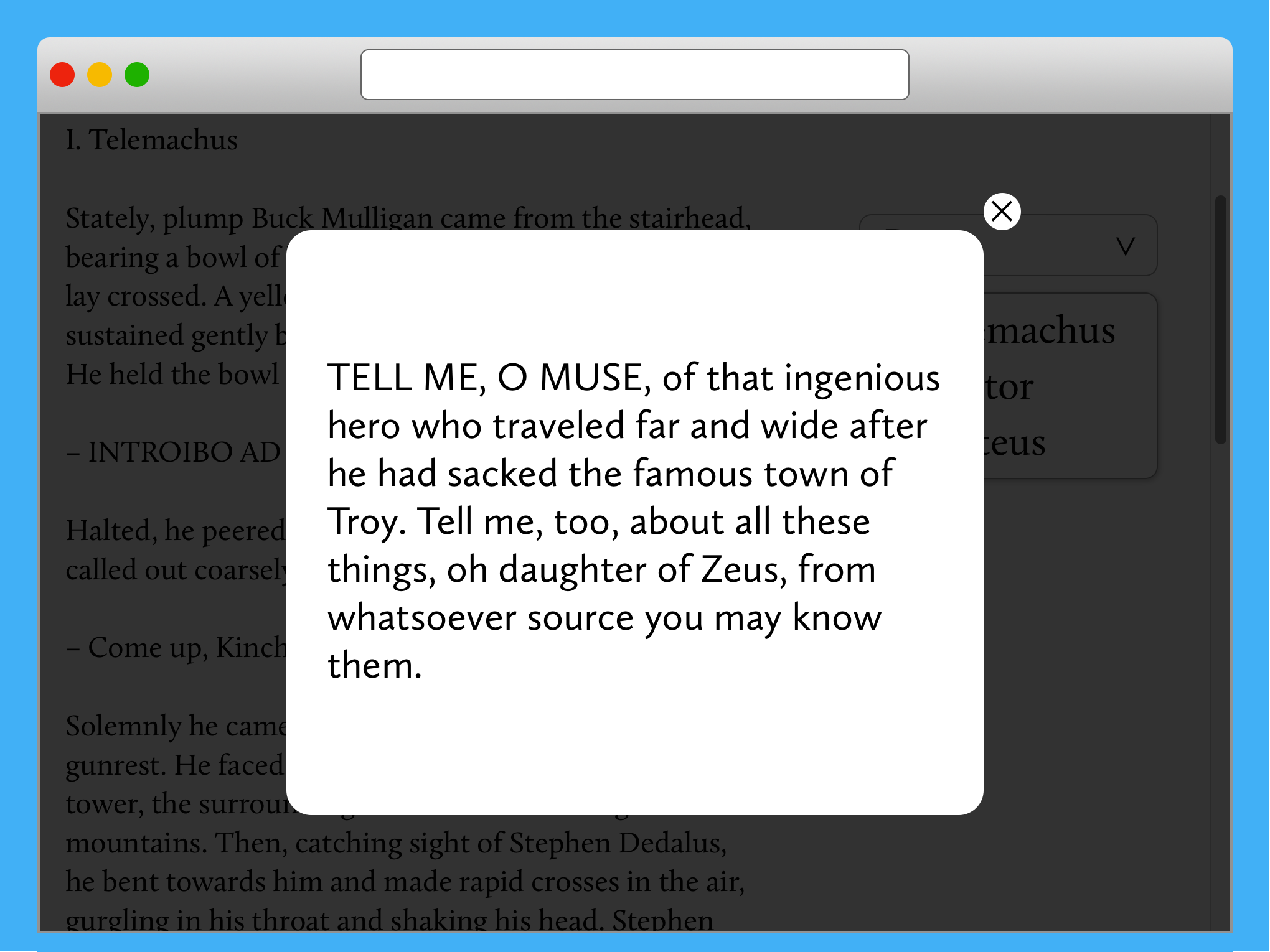
Fig. 1. Outside X close cross — OK
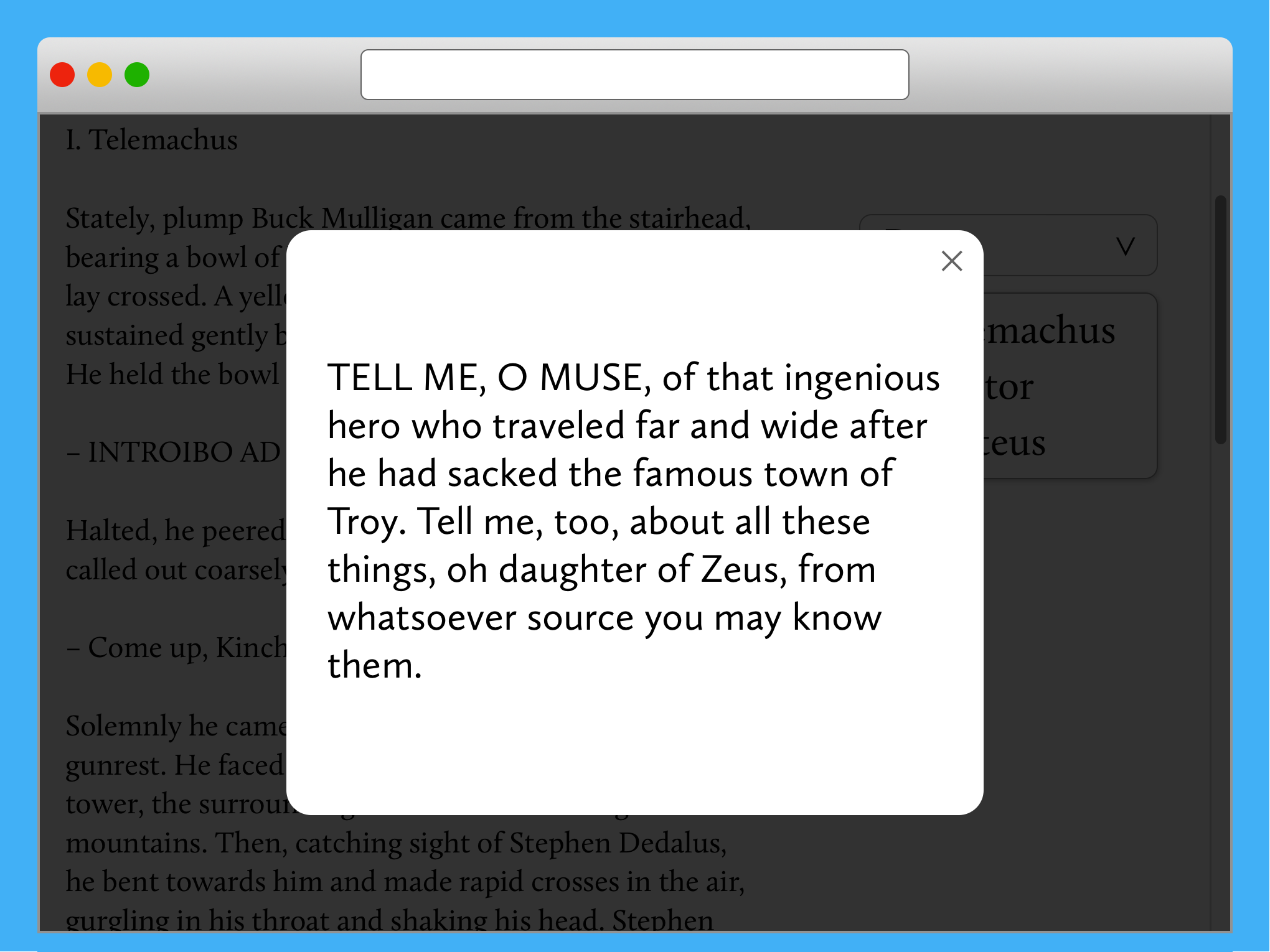
Fig. 2. Inside X close cross — OK
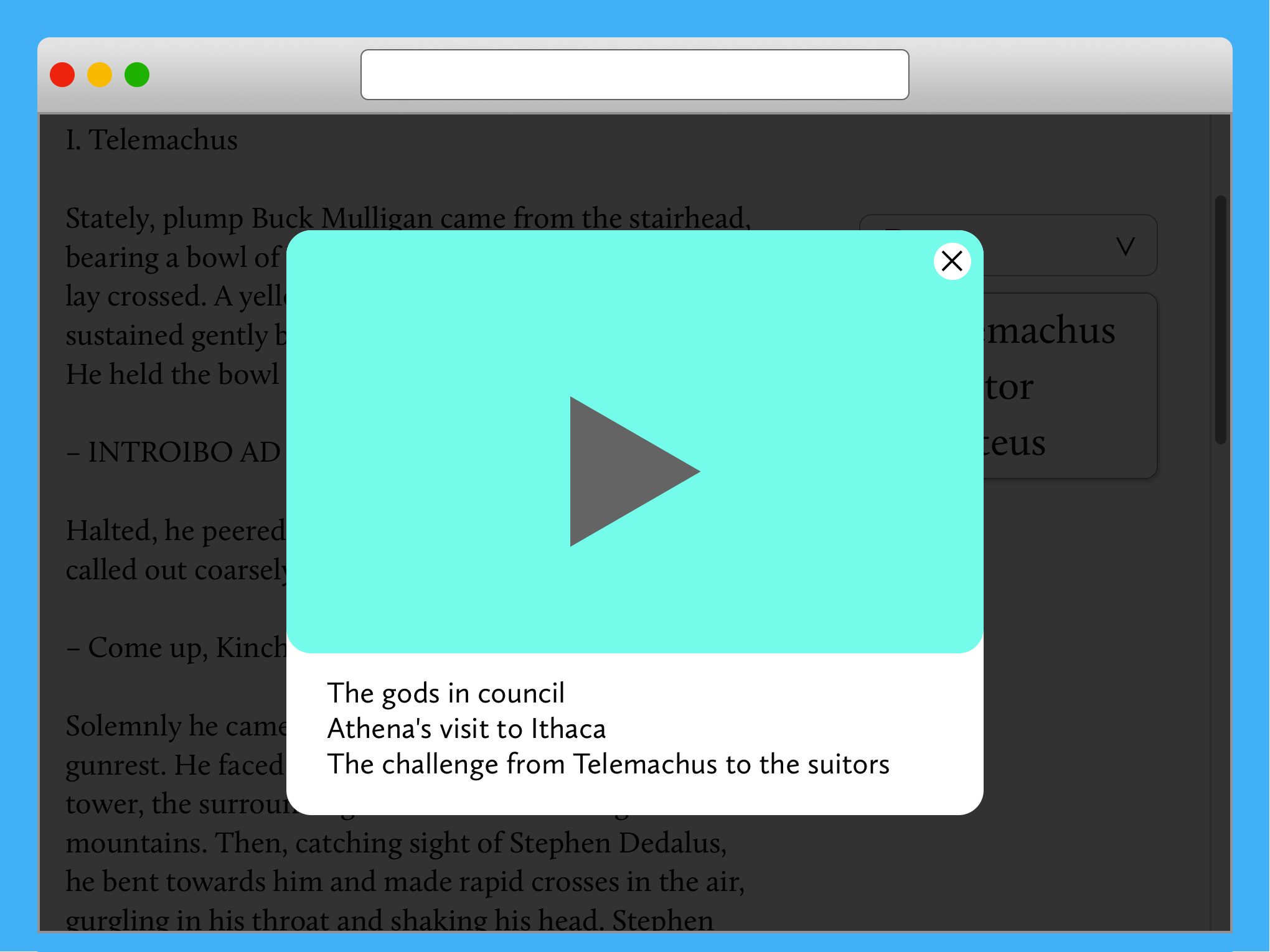
Fig. 3. This is unobvious. Does X cross close an interactive content or the whole pop-up?
2. Close pop-up in different ways
- X close cross;
- [ESC] button;
- Click on overlay out of the pop-up — this case is set by the design and marketing. It’s preferable to give a user the ability to close pop-up in any way, but some managers are afraid to reduce the conversion rate if users will have more room for rejection.
3. Scroll inside pop-up
(Set by the design and defined by the amount of content.) All content should fit into the pop-ups area or be able to view. There are a few common bugs related to this case:
- Content falls out of the pop-up area;
- Content is not scrollable inside the pop-up.
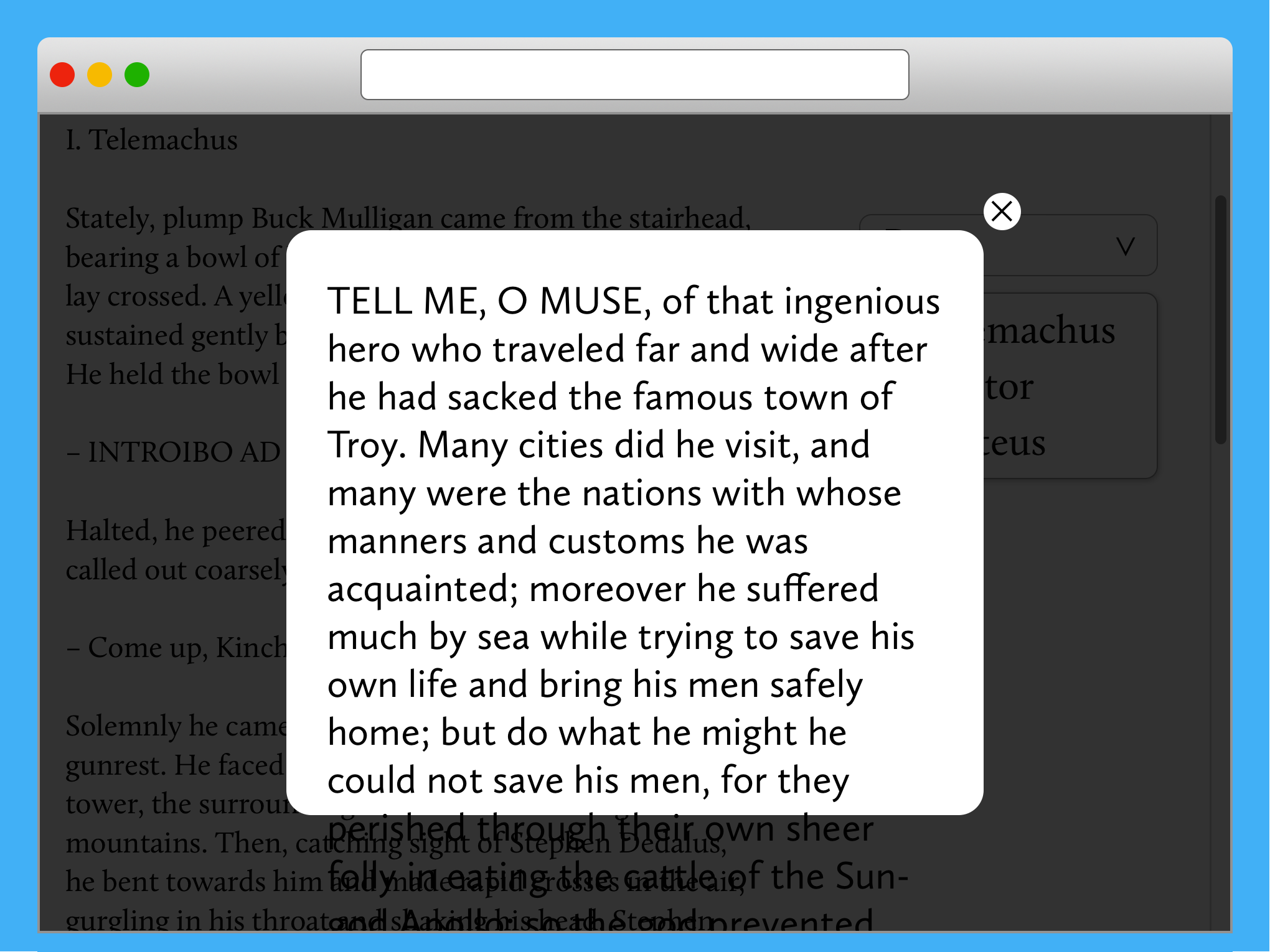
Fig. 4. Bug: text falls out of the pop-up area
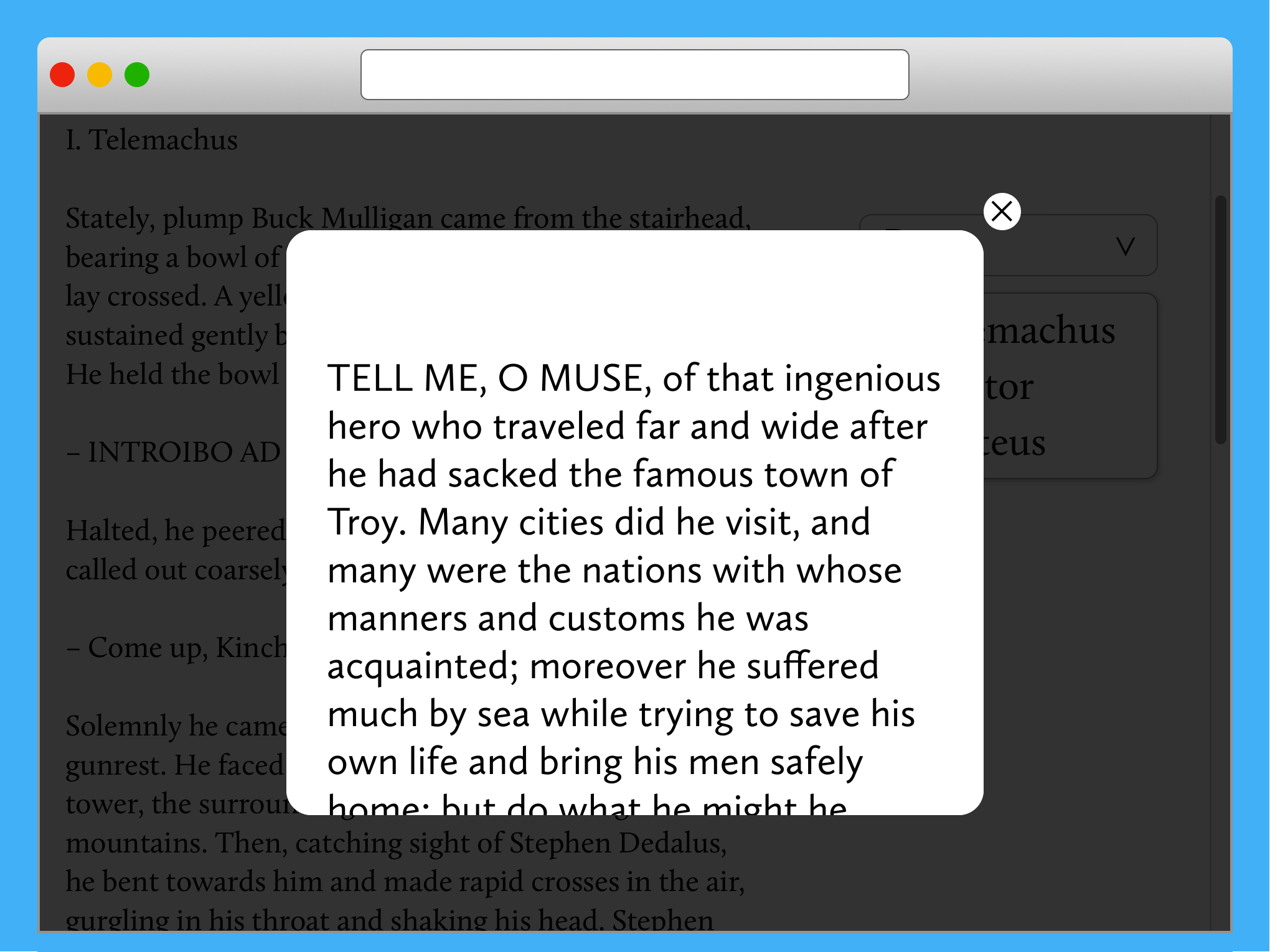
Fig. 5. Bug: the text is cropped, and there is no way to scroll it
4. Maximum scroll down to the bottom
Overlay or «vail» should not pull away from the screen.
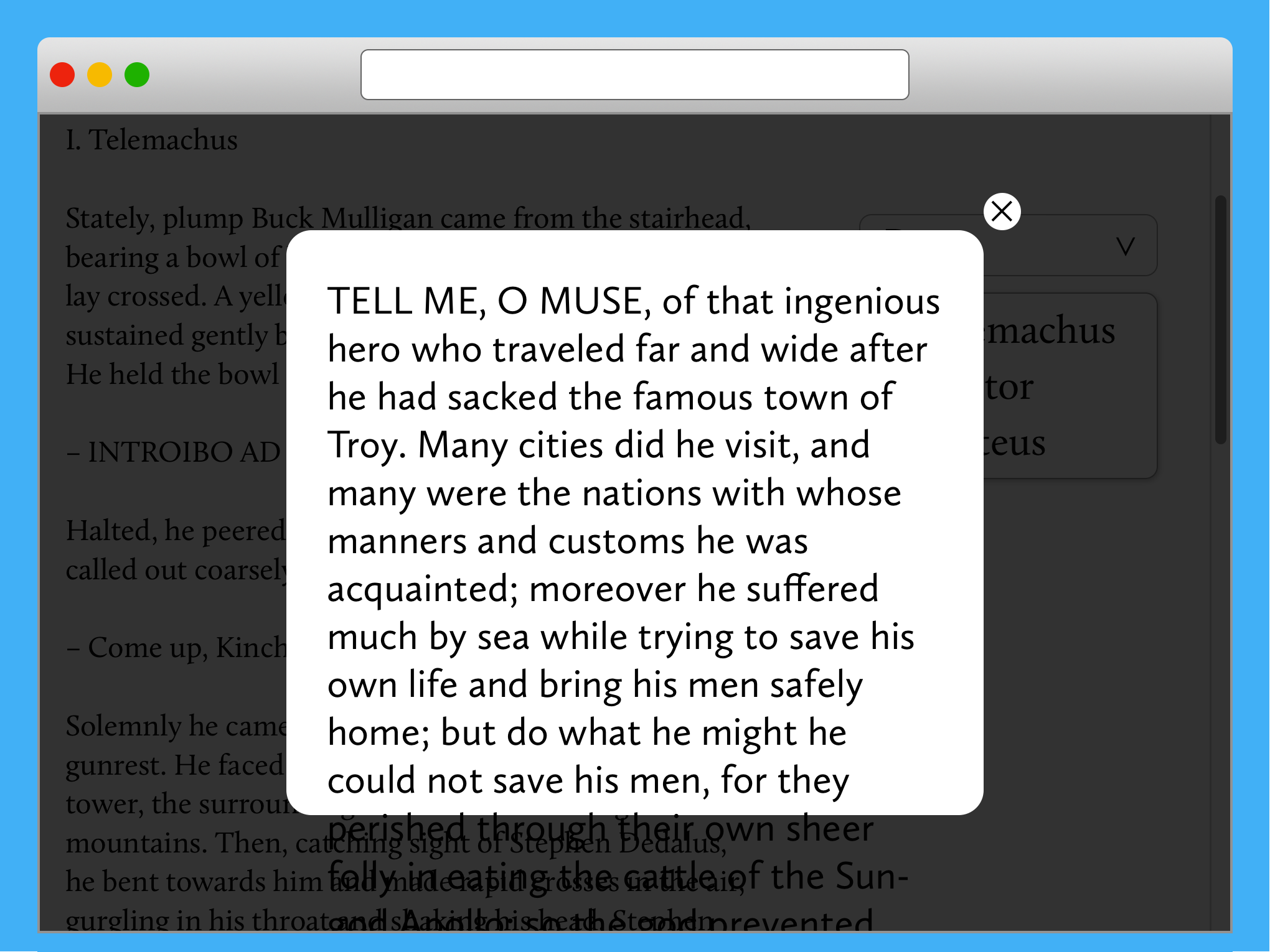
Fig. 6. Bug: overlay was not fixed
5. Background scroll behind overlay
(Set by the design.) Despite the fact that scrollability is determined by the design, it’s preferable to lock a page scroll of background during the opened pop-up, because it could prevent possible problems after closing the pop-up.
6. Browser scrollbar during opened pop-up
Auto-hide of the browser scrollbar may lead to twitching of the whole page. It’s better to have a useless scrollbar, than an irritable user experience.
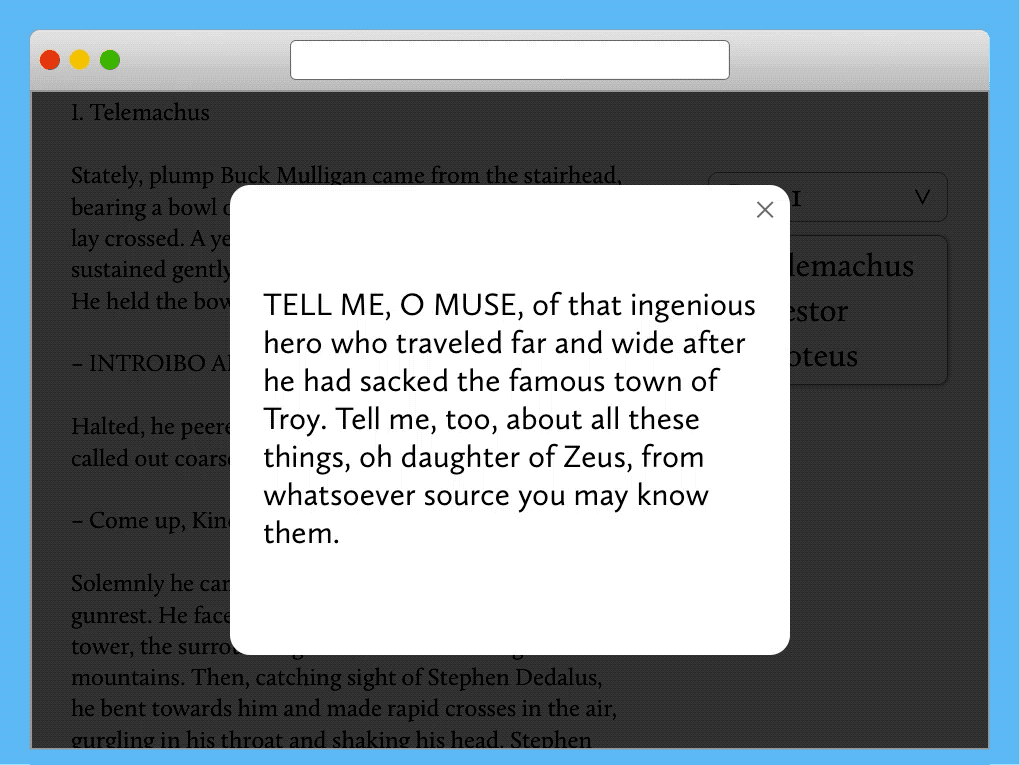
Fig. 7. Bug: twitching content
7. Open pop-up with and without a connected mouse
Connected device (mouse) effects on the display of the scrollbar!
8. Open pop-up from different parts of the page
In some cases, opening a pop-up from the bottom of the page could lead to scrolling of the entire page to the top on the background.
9. Pay attention to the place of opening/closing of pop-up on the page
The viewport of the main page should not change after opening/closing of the pop-up.
10. Pop-up content should be idempotent
(Idempotence is set by the documentation.) In a perfect world, repeatable operation of «open > close > open» should lead to the same result.
11. Try to search for something on the page
The browser will search everything on the page (inside pop-up and under overlay), and the overlay with pop-up should not break if something is found in the background.
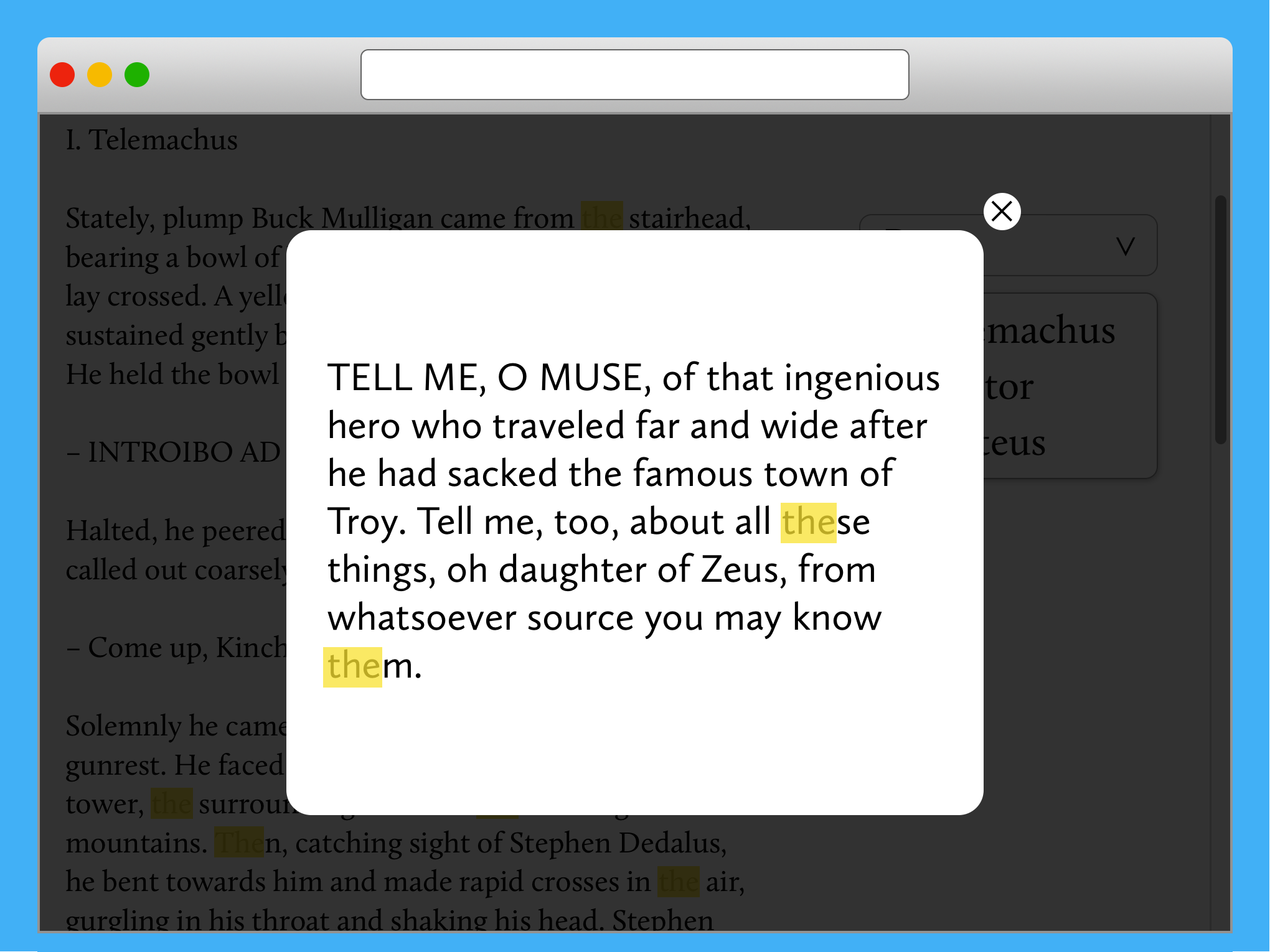
Fig. 8. CTRL+F highlights found keywords
12. Multiple pop-ups on the page at the same time
(Prioritization is set by documentation.) If a few pop-ups could be opened simultaneously, this case must be tested. The display priority is usually set by z-index, and it’s a very fragile piece.
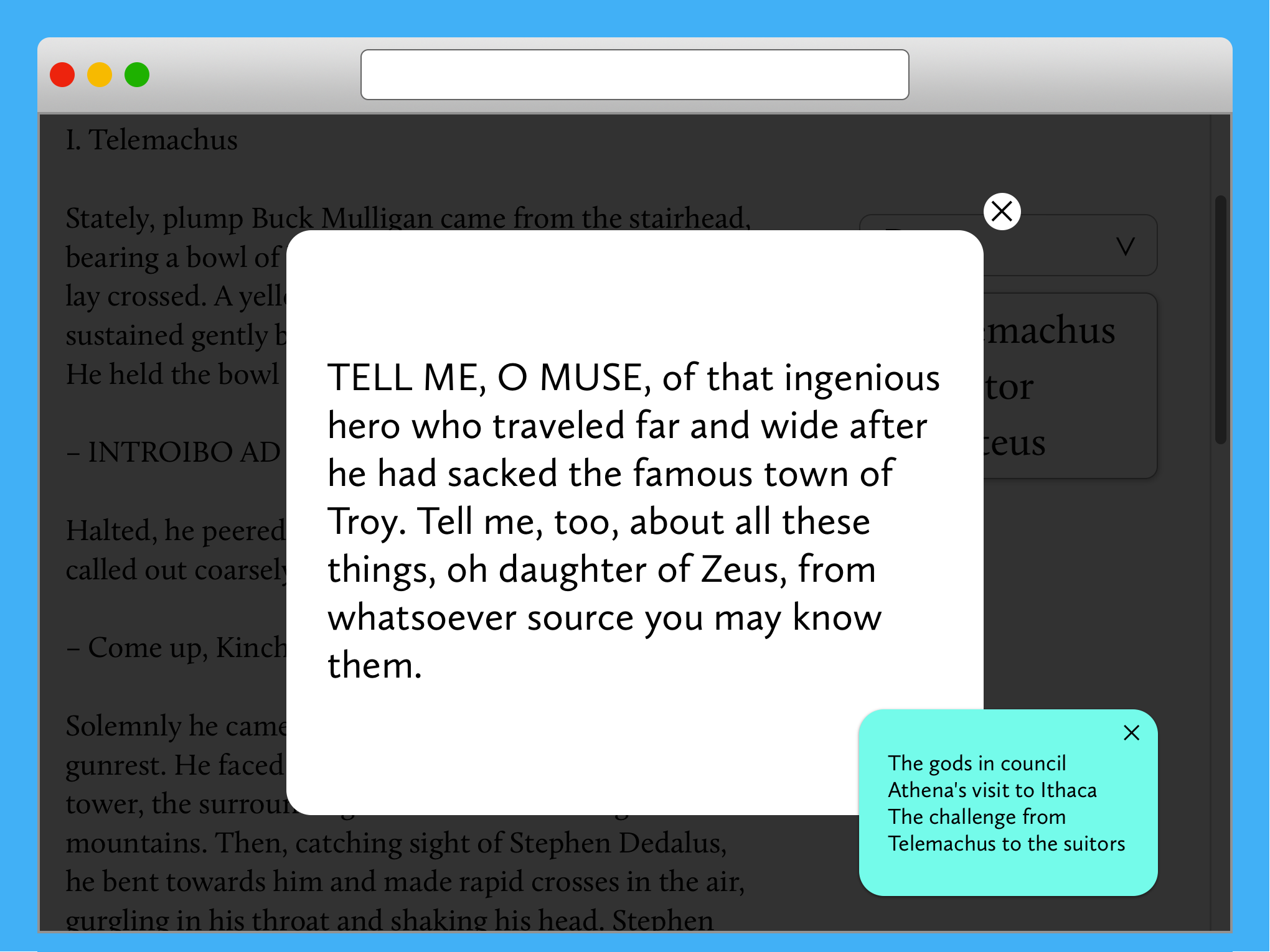
Fig. 9. Bug: minor pop-up overlays major pop-up
13. Dropdowns with pop-up
Try to combine opened dropdown menus with pop-up. It’s a very frequent case when dropdown selects turn out on top of the overlay.
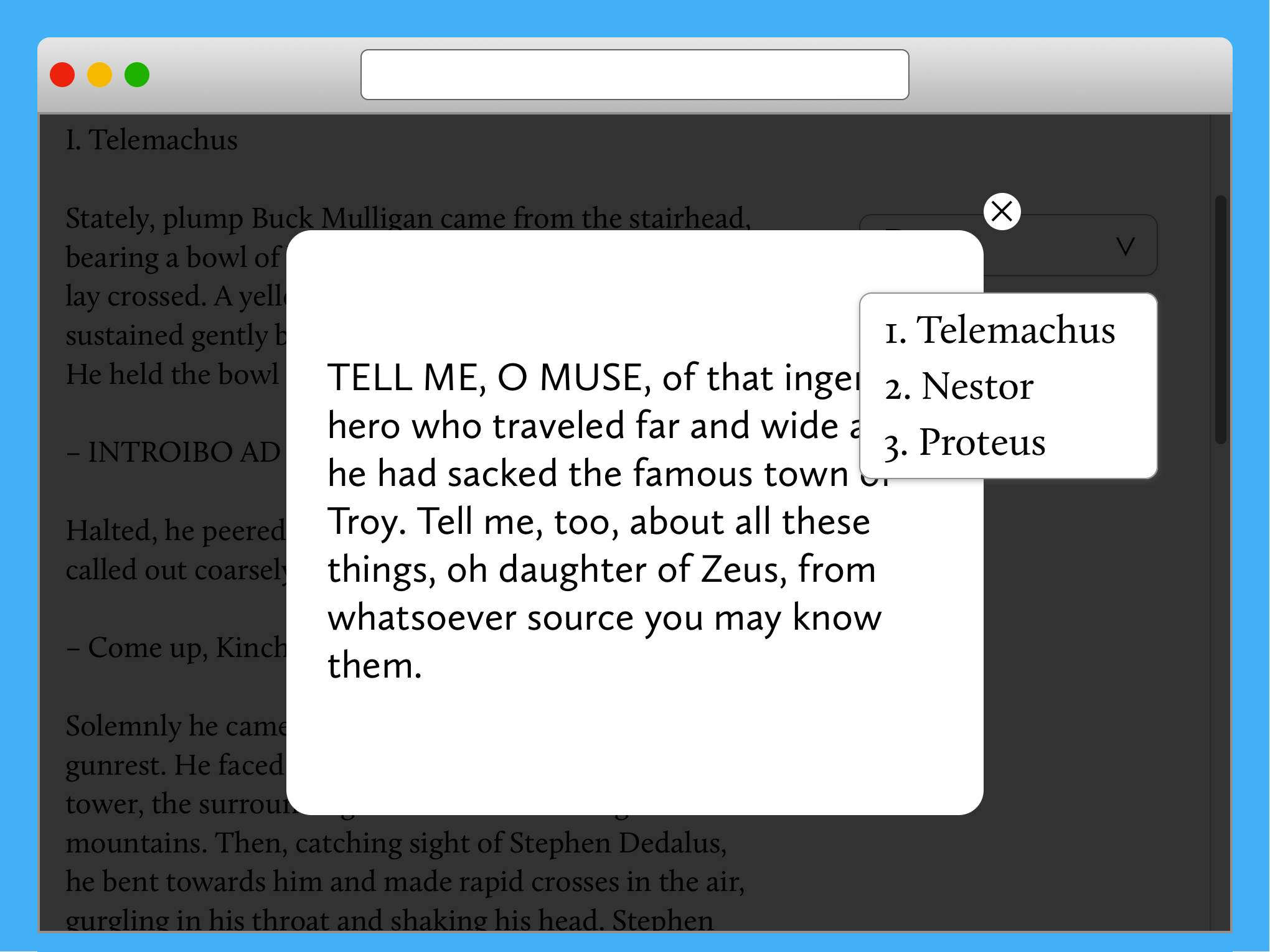
Fig. 10. Bug: dropdown overlays pop-up
14. Open pop-up by direct link
(Set by the design or defined by the documentation.) The most common ways of opening pop-up by direct link you could face are:
- Path: http://foo.bar/pop-up
- Query string: http://foo.bar/xyzzy?pop-up=true
- URL with UTM parameters: http://foo.bar/pop-up?utm_source=medium — special case of a query string, but make sure the parameters don’t disappear after opening;
- Hash parameter: http://foo.bar/xyzzy#pop-up — this is an edge case for Firefox.
15. Navigation by [Back] browser button
(Set by the design and the ability to work with direct links.) The description of how this should work is almost always absent in documentation. What should happen when we click [Back] after opening the pop-up? Should it close pop-up or bring back a previous page? — opening a previous page is more expected in terms of global browser behavior, but it’s always discussible and depends on the particular UI.
16. Keyboard navigation
Try to open pop-up by keyboard keys and interact with it by [TAB] and [ENTER]. The main problem of this case is that developers forget to switch focus to the opened pop-up, and a user navigation focus stays under pup-up. It’s an accessibility issue that corresponds to WCAG criteria 2.1.1 Keyboard and 2.1.2 No Keyboard Trap.
17. Compare pop-up with design mockup
(Set by the design.) Dimensions of pop-up should match the mockup. The percentage of the overlay’s transparency should match the mockup — the transparency could be set in different ways. For example, by opacity. The same opacity in the browser may differ from the same value in the designer’s mockup and depends on the graphics editor (Sketch and Figma are preferable to avoid such collisions).
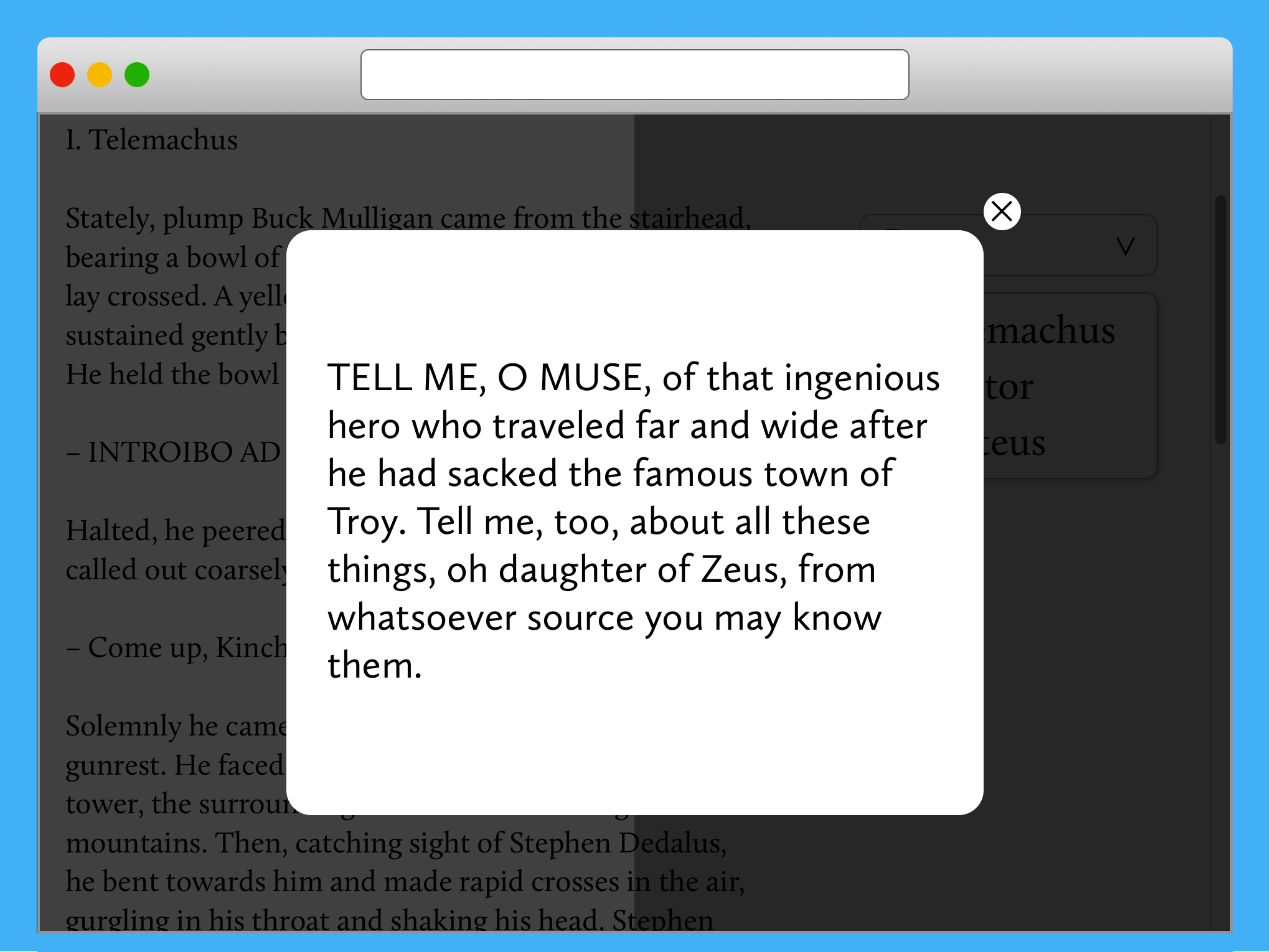
Fig. 11. Compare different opacity: 70% vs 80%
By the way, the visual percentage of opacity can solve the case when two pop-ups are opened simultaneously on top of each other — a rear pop-up will be hidden, but the decrease in transparency due to two overlays will reveal it.
18. Check touch version on a physical mobile device
Sometimes responsive design mode in desktop browsers may not show the real pop-up’s behavior on a touch device.
19. Check in incognito mode (private window) in Safari
This is the edge case. If you have an external widget (or iframe) that requires authorization inside the pop-up, most likely, there will be problems.
20. Check in IE 11 and Edge 14/15
Only if you have a significant amount of users in this browser.
The above list is not complete and can be supplemented with new cases depending on the context of the particular project.
Free fonts used in illustrations: Calluna and Calluna Sans.
Copy @ Medium