Examples of Using Playwright Evaluate Method
Sometimes, as a test engineer, you wish to execute unintended scripts in your autotests to set preconditions or check unusual functionality.
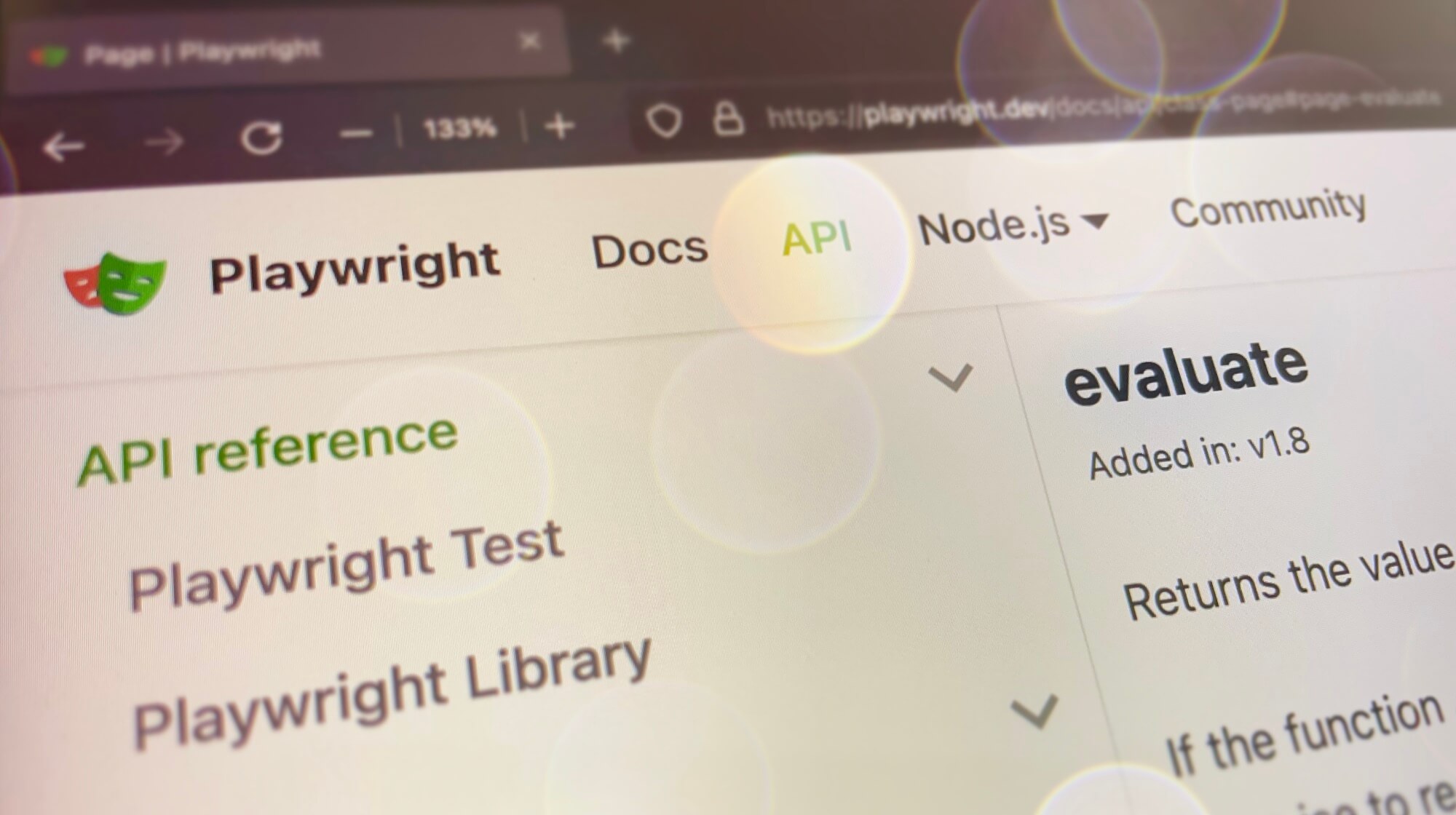
Playwright page.evaluate() method allows to execute code within the context of a web page. If the function returns a Promise, the evaluate() method will wait for the Promise to resolve before returning. In other words, it allows to run custom JavaScript functions and manipulate the DOM of a web page — this implies the use of Web APIs from a test’s code.
In a perfect world, you should not have to interfere with a testing page (this means, you should use only built-in methods of your testing framework), but in the real world, some web app functionality can be checked only by custom scripts:
- Interact with the clipboard;
- Run anything in the console;
- Interact with localStorage;
- Modify elements;
- Get web page data;
- Execute custom JavaScript functions.
Interact with the clipboard
It is useful when you click on a [Copy] link or a button and need to check that some text was copied in the clipboard (that is, read from the clipboard):
test('Should copy text into the clipboard', async () => {
const pageObjectModel = new PageObjectModel(page);
await pageObjectModel.clickOnCopyButton();
const clipboardText = await page.evaluate('navigator.clipboard.readText()');
expect(clipboardText, 'Should have copied text in the clipboard').toBe('Foo bar');
});
Note, for this action, you need to update your Playwright config — grant permission to the browser context to read from the clipboard: use.permissions: ['clipboard-read'].
Besides reading, you can also write to the browser’s clipboard:
await page.evaluate('navigator.clipboard.writeText("Foo bar")');
Note, for this action, you need to grant permission too: use.permissions: ['clipboard-write'].
Read more:
Run anything in the console
From the examples above about the clipboard, you may notice that the syntax of the evaluate method is simple: page.evaluate('foobar');
So you can use it as an executor of anything in the browser’s Console command line, like:
await page.evaluate('window.alert("Hello world!");');
Interact with localStorage
It is useful when you need to set the state for a web application:
await page.evaluate(() => {
localStorage.setItem('keyName', 'keyValue');
});
Using the syntax of Storage interface of the Web Storage API, you can get the value of certain localStorage items, remove items, or even delete all items out of the storage.
To get all localStorage of the origin:
await page.evaluate('window.localStorage');
Read more:
- Window: localStorage property;
- Setting state using cookies — this article has an example of the practical application of
page.evaluate('window.localStorage').
Modify elements
The most desired way of using evaluate() is for modifying web page elements. It may be to set some part of the page into the desired state by adding/changing/deleting elements’ attributes, or even delete the whole elements (if you need to remove pop-ups of iframes from the page).
- Updating element’s attribute by setAttribute() method:
await page.evaluate(() => {
// Get element inside evaluate() mathod
const selector = document.querySelector('input');
// This IF is only aimed to overcome «is possibly 'null'» TypeScript error
if (selector) {
selector.setAttribute('placeholder', 'Foo bar');
}
});
Or:
await test.step('Updating element attribute', async () => {
const selector = await page.locator('[class^=Input_]');
await selector.evaluate(node => node.setAttribute('placeholder', 'Foo bar'));
- Removing element by remove() method:
await page.evaluate(() => {
const selector = document.querySelector('.class_name');
if (selector) {
selector.remove();
}
});
Or:
await test.step('Remove element attribute', async () => {
const selector = await page.locator('.class_name');
await selector.evaluate(node => node.removeAttribute('readonly'));
Read more:
Get web page data
From the paragraphs above, window.* and document.* are properties of the Window and the Document interfaces, respectively. In the same way, you can use its other properties, for example, to get various parameters of the testing page:
const getPageParams = await page.evaluate(() => {
return {
devicePixelRatio: window.devicePixelRatio,
width: document.documentElement.clientWidth,
height: document.documentElement.clientHeight,
};
});
console.log(getPageParams);
This data can be useful for debugging on CI agents:
{
devicePixelRatio: 1,
width: 1280,
height: 720
}
Execute custom JavaScript functions
Last but not least, you can use evaluate() method as an environment for running any scripts:
const customFunction = await page.evaluate(() => {
const today = new Date();
const unixtime = today.valueOf();
return Math.sqrt(unixtime);
});
console.log(customFunction); // prints 41179.69533641549
Read more:
Copy @ Medium